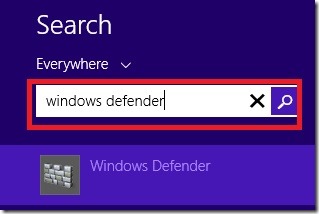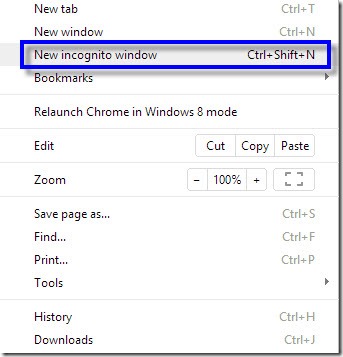Format Hard Disk by Using Notpad
Hello Friends, here a Notepad trick to format your hard disk. With this trick you can Format your Hard Disk Drive with notpad Or Destroy someone Hard Disk Drive with Notpad. To format HDD, binary digits are used. These are written in Notepad, which is very common text editor. Notepad is also used to create web pages or simple documents. Computer only understands binary language like 0 and 1. Computer neither understand Assembly Language nor High Level Language. So this code is written in Binary Digits or Binary Language. If you like this post please subscribe to us for new updates. Steps to create this trick:- To Open Notepad , click on Start , All Programs , Accessories and then click on Notepad . Copy and paste the below code in Notepad. 01001011000111110010010101010101010000011111100000 Now click on Save Button or simply press Ctrl + S to save your Document. Note:- When you Save your Document, make sure that you must Save your Document wit